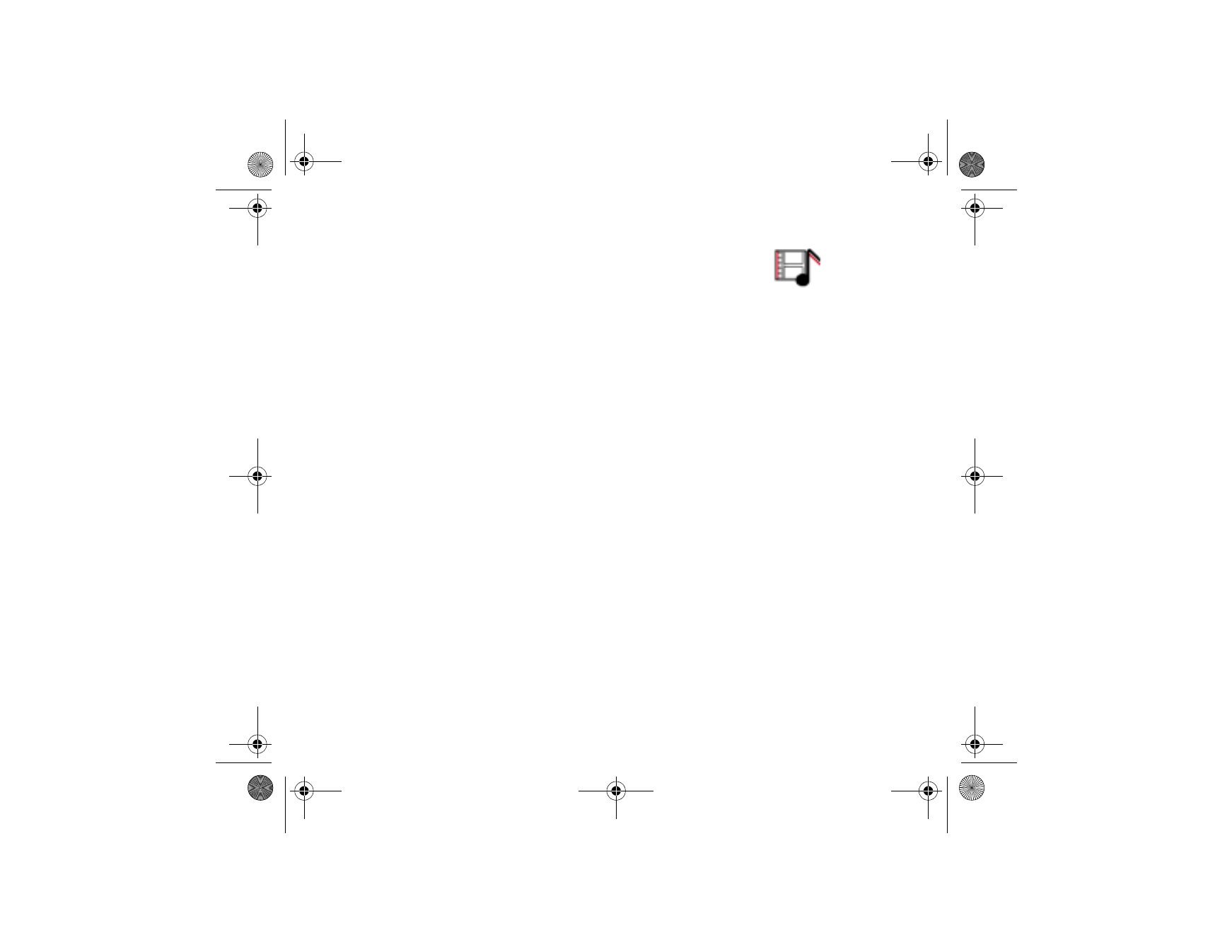
■ Gallery
In this menu, you can manage graphics, images, video clips,
recordings and tones that you have saved, for example, from
multimedia messages. These files are arranged in folders.
Your phone supports a Digital Rights Management (DRM) system to protect
acquired content. A piece of content, for example a ringing tone, can be protected
and associated with certain usage rules, for example number of usage times and a
certain usage period. The rules are defined in the content’s activation key which
can be delivered either together with the content or independently depending on
the service provider. You may be able to update these activation keys. Always
check the delivery terms of any content and activation key before acquiring them,
as they may be subject to a fee.
Copyright protections may prevent some images, ringing tones, and other content from
being copied, modified, transferred or forwarded.
1. Press
Menu
and select
Gallery
. A list of folders is shown.
Images
,
Video clips
,
Themes
,
Graphics
,
Tones
and
Recordings
are the original folders on the phone.
2. Scroll to the desired folder and press
Open
to view a list of files in the folder or
press
Options
and one of the following options may be available:
•
Downloads
to download more images, tones and videos. Select
Graphic
downloads
,
Tone downloads
,
Video downloads
or
Theme downloads
. The list
of available browser bookmarks is shown. Select
More bookmarks
to access
the list of bookmarks in the
Web
menu, see
Bookmarks
on page
111
.
Select the appropriate bookmark to connect to the desired site. If the
connection fails, you may not be able to access the page from the service
CLEAN_Jinx_web_en2.fm Page 89 Monday, January 24, 2005 3:51 PM
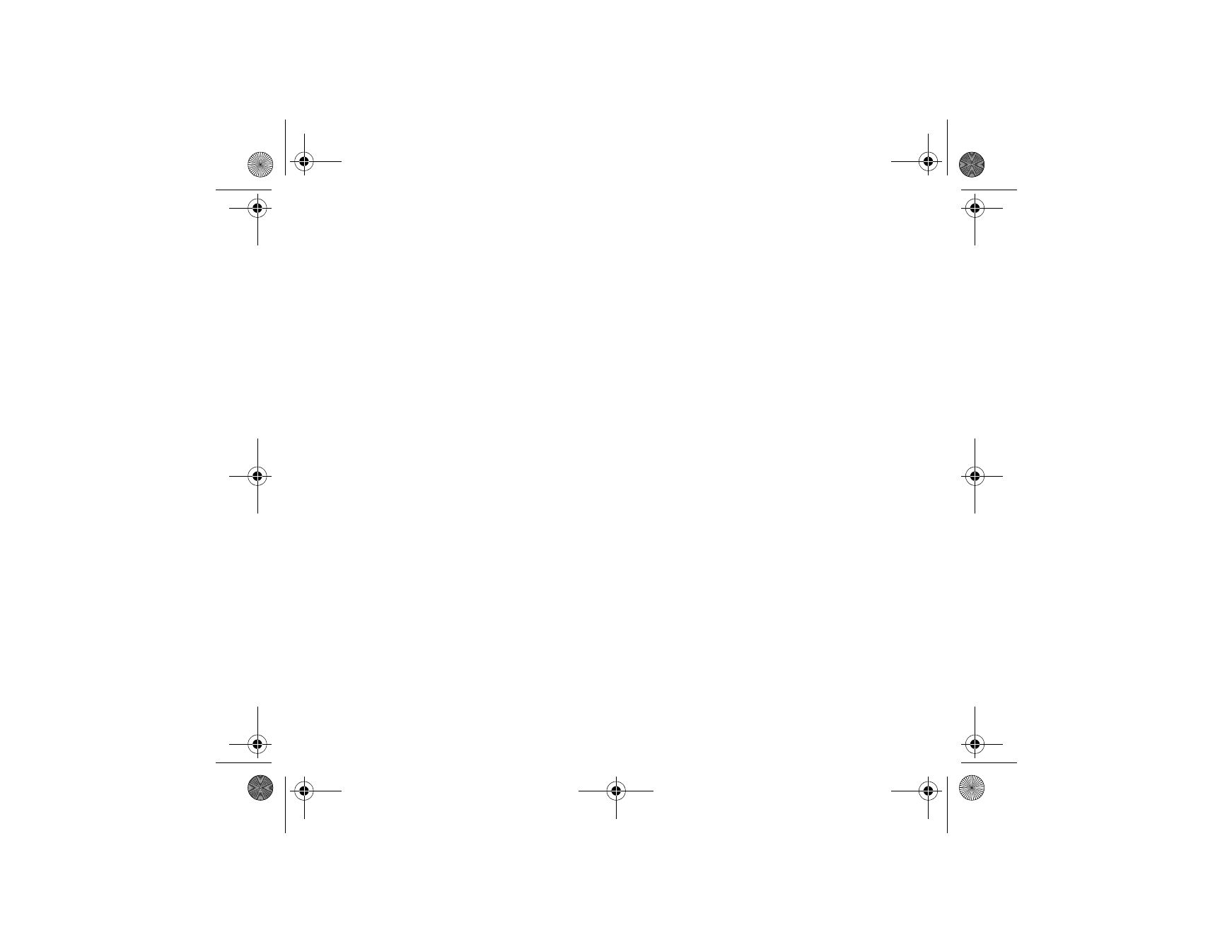
90
Copyright © 2005 Nokia. All rights reserved.
whose connection settings are currently active. In this case, enter the
Web
menu and activate another set of service settings, see
Making a connection
to a service
on page
106
. Try reconnecting to the site.
For availability of different services, pricing and tariffs, contact your
network operator and/or the service provider. Download content only from
the sources you trust.
•
Delete folder
,
Move
,
Rename folder
,
Details
,
Type of view
,
Sort
,
Add folder
and
Activation key list
. You cannot delete, rename or move the original
folders on the phone.
•
Memory status
to view the status of the second shared memory of the
phone. See
Shared memory
on page
12
.
3. If you have opened a folder, select the file that you want to view and press
Open
. If
Themes
was selected before, scroll to a theme and press
View
to open
the theme package.
Select and open a file, or press
Options
and use one of the following functions
that may be available for the selected file:
•
Delete
,
Send
,
Edit image
,
Move
,
Rename
,
Set as wallpaper
,
Set as ring tone
,
Apply theme
,
Details
,
Type of view
,
Sort
,
Delete all
,
Open in sequence
,
Mute
audio
(
Unmute audio
),
Set contrast
,
Add folder
and
Memory status
.
•
Send
to send the selected file via MMS, Bluetooth wireless technology or IR
connection.
•
Delete all
to delete all the files and folders in the selected folder.
CLEAN_Jinx_web_en2.fm Page 90 Monday, January 24, 2005 3:51 PM
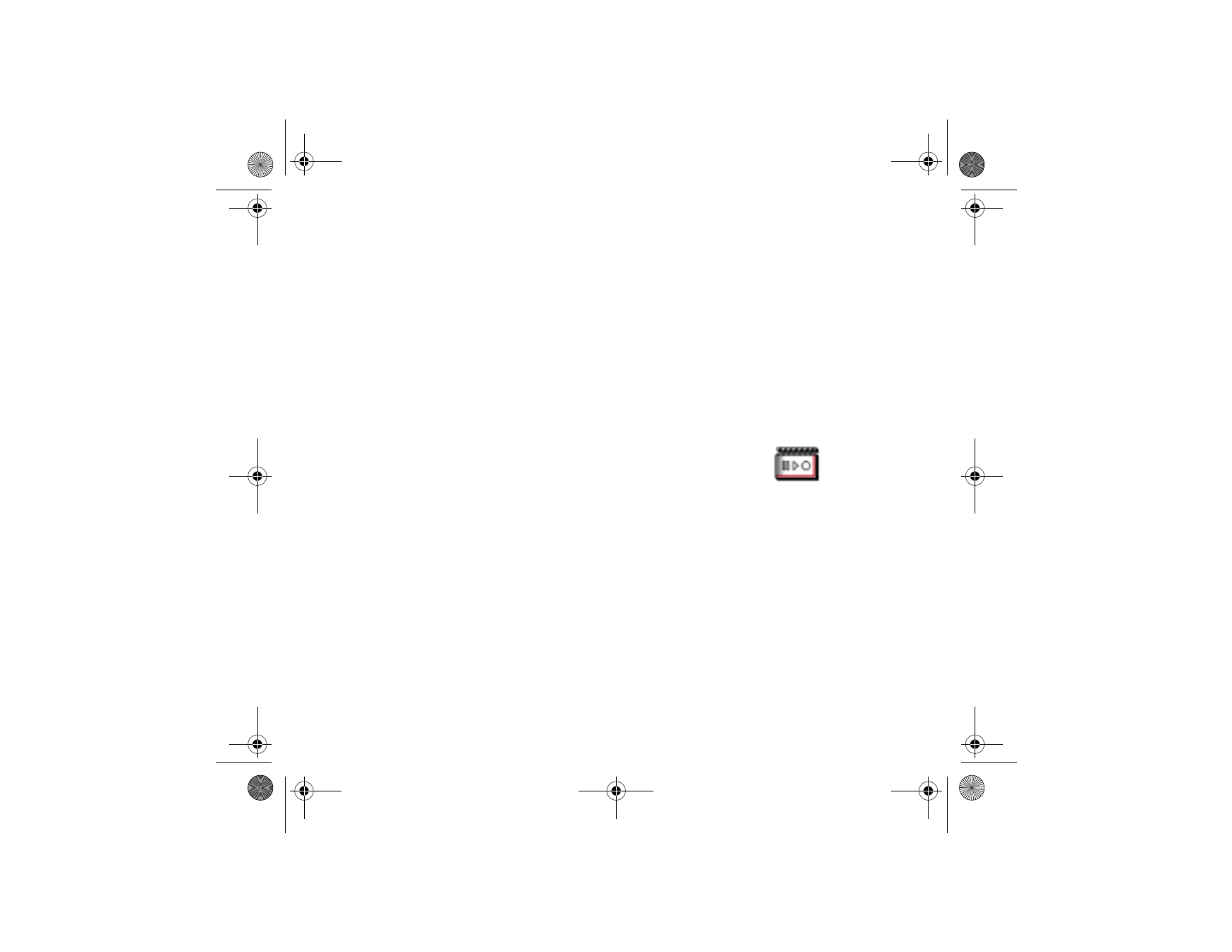
91
Copyright © 2005 Nokia. All rights reserved.
•
Edit image
to insert text, a frame or clip-art into the selected picture or to
crop the image.
•
Open in sequence
to view the files in the folder individually.
•
Mute audio
(
Unmute audio
) to mute (unmute) the sound file.
•
Set contrast
to adjust the contrast level of the image.
•
Activate content
to update the activation key of the selected file. The
option is only shown if the activation key of the file can be updated.
•
Activation key list
to view the list of all available activation keys. You can
delete the activation keys, for example delete those that have expired.