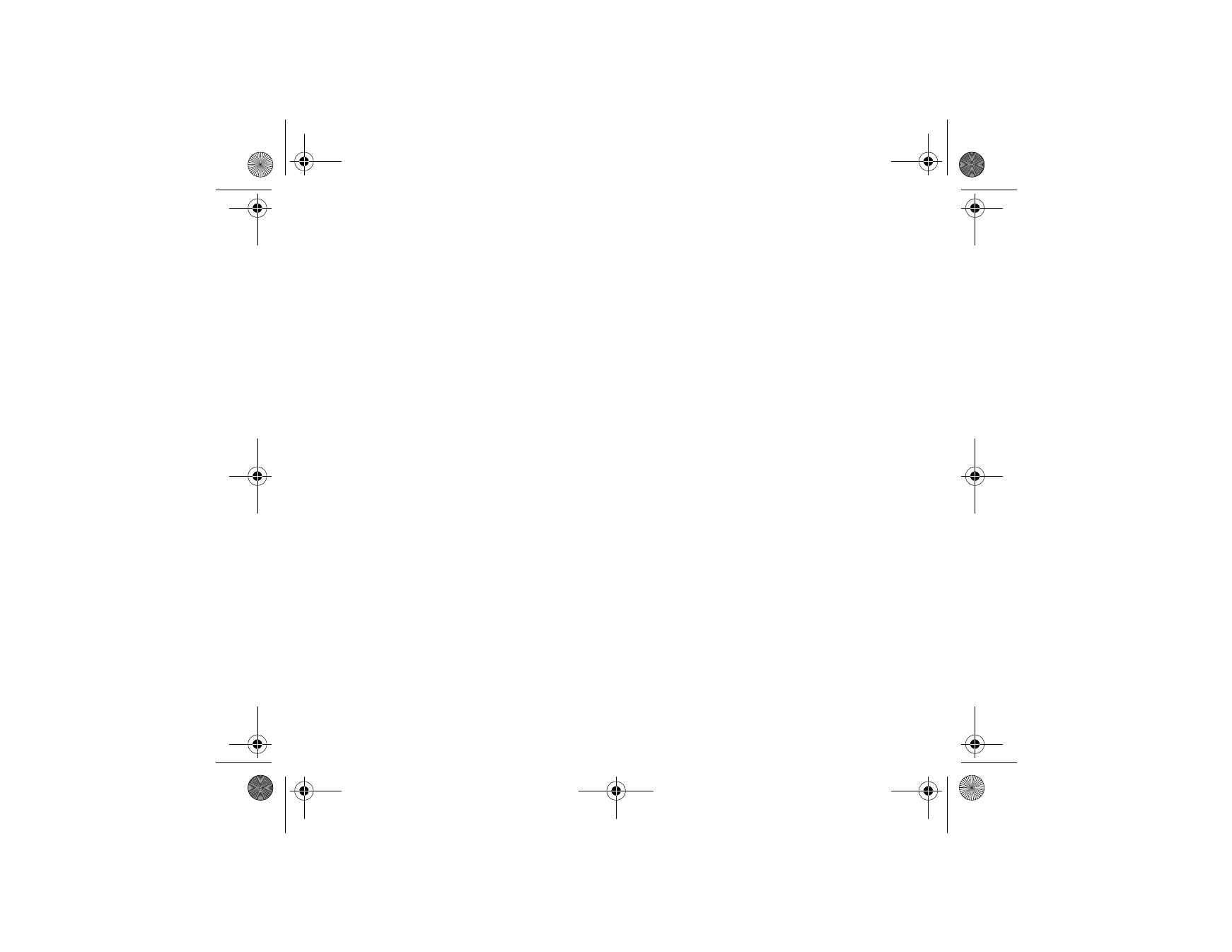
Writing and sending a multimedia message
To set the settings for multimedia messaging, see
Settings for multimedia
messages
on page
56
. To check availability and to subscribe to the multimedia
messaging service, contact your network operator or service provider.
Copyright protections may prevent some images, ringing tones and other content
from being copied, modified, transferred or forwarded.
CLEAN_Jinx_web_en2.fm Page 48 Monday, January 24, 2005 3:51 PM
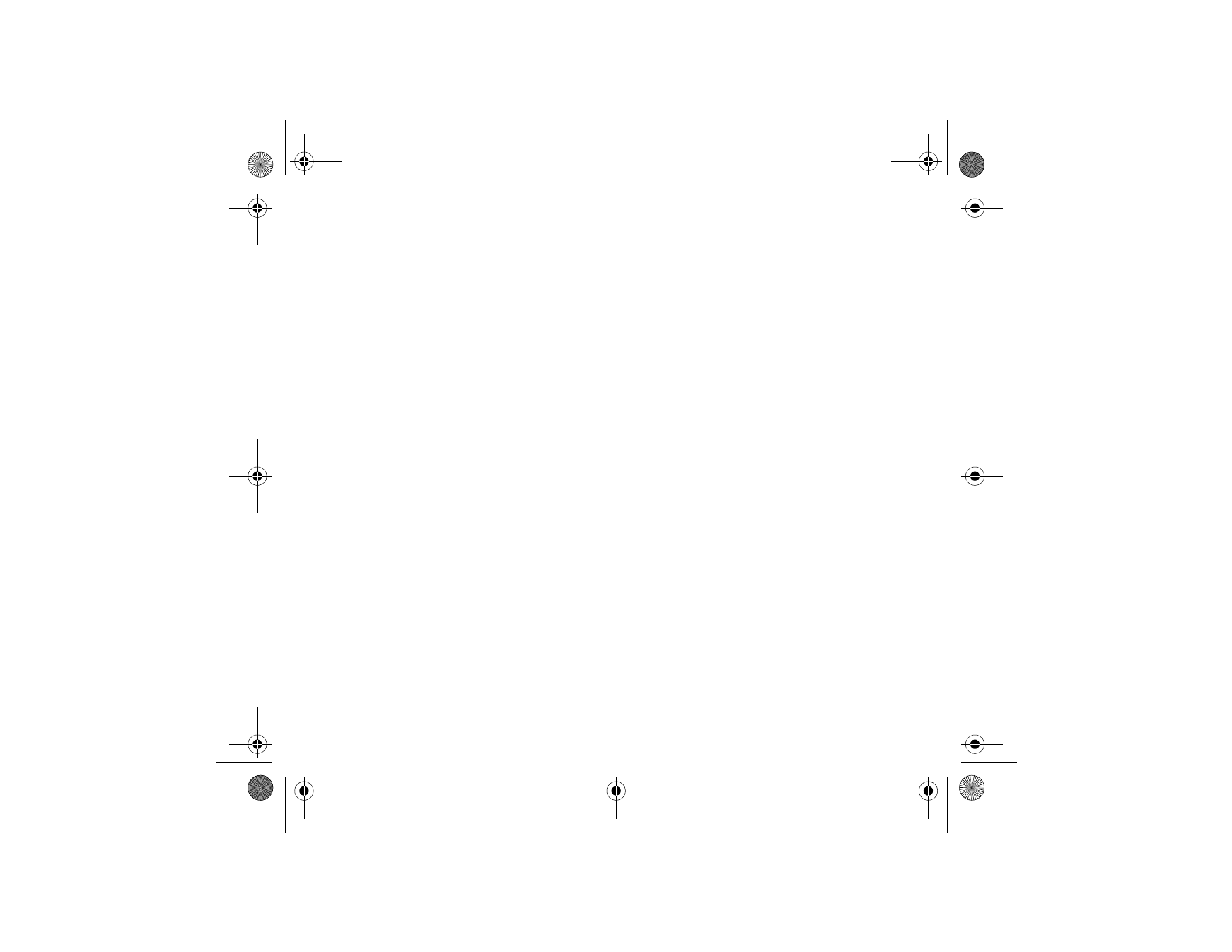
49
Copyright © 2005 Nokia. All rights reserved.
1. Press
Menu
, and select
Messages
,
Create message
and
Multimedia message
.
2. Enter a message. See
Writing text
on page
33
.
• To insert a file in the message, press
Options
, select
Insert
and select the
desired option. You cannot select an option if it is dimmed. The list of
available folders in the
Gallery
is shown. Open a specific folder, scroll to the
desired file, press
Options
and select
Insert
. An attached file is indicated
with the file name in the message. Please note that you cannot insert a
theme in a new message.
To move the text component to the top or bottom of the message, press
Options
and select
Place text first
or
Place text last
.
• Your phone supports the sending and receiving of multimedia messages
that contain several pages (slides). To insert a slide in the message, press
Options
, and select
Insert
and
Slide
. Each slide can contain text, one image
and one sound clip.
If the message contains several slides, you can open the desired one by
pressing
Options
and selecting
Previous slide
,
Next slide
or
Slide list
.
To change the time a slide will be displayed in a slide presentation select
the slide, press
Options
and select
Slide timing
. To change the default
value, see
Default slide timing
in
Settings for multimedia messages
on
page
56
.
• To insert a name from the contacts list, press
Options
and select
More
options
,
Insert contact
and the desired name.
To insert a number from the contacts list, press
Options
and select
More
options
and
Insert number
.
CLEAN_Jinx_web_en2.fm Page 49 Monday, January 24, 2005 3:51 PM
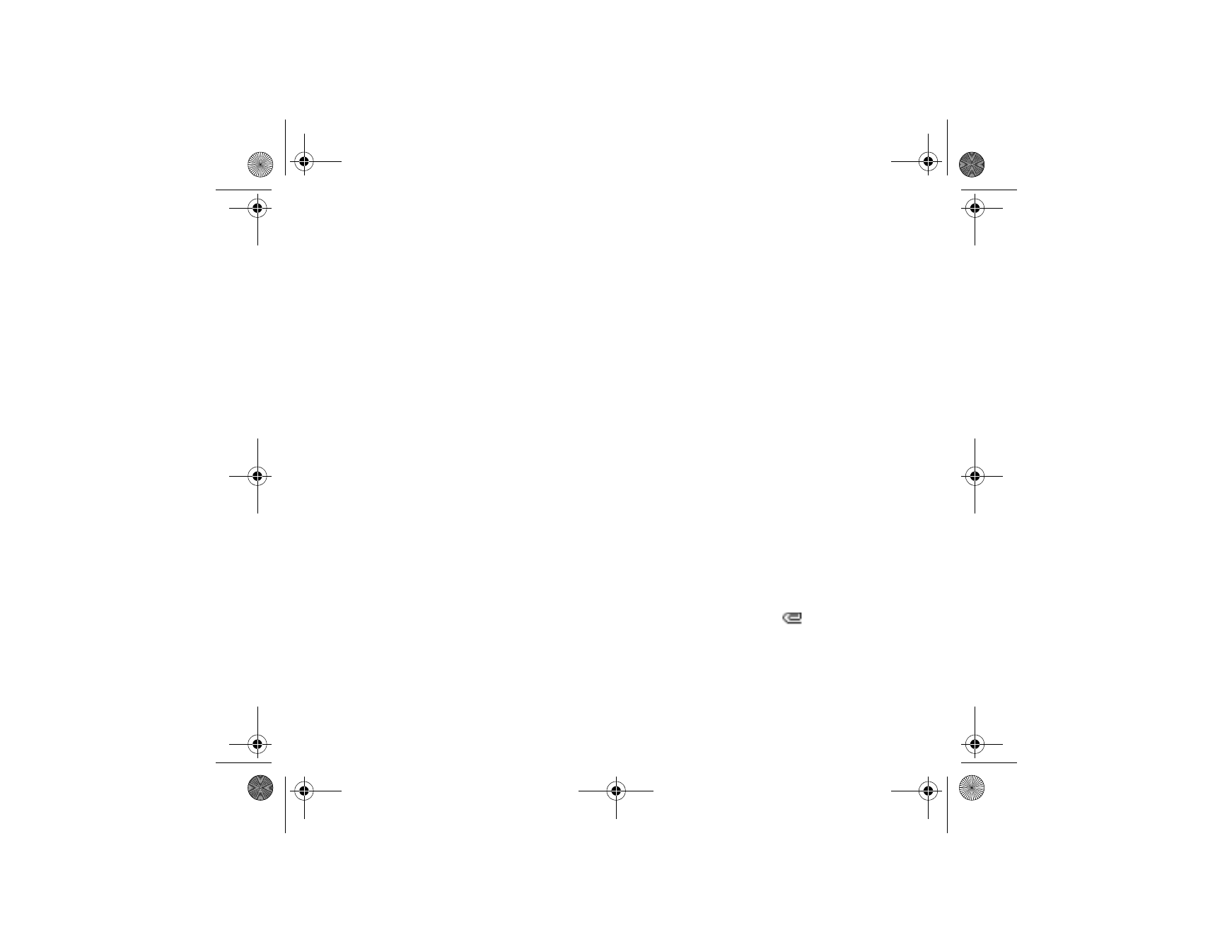
50
Copyright © 2005 Nokia. All rights reserved.
• To insert a calendar note, press
Options
and select
Insert
and
Calendar
note
.
• To insert a business card, press
Options
and select
Insert
and
Business card
.
• To delete an image, slide or sound clip from the message, press
Options
and
select
Delete
and the desired function.
• To save the message in the
Saved items
folder, press
Options
and select
Save message
.
• To add a subject to the message, press
Options
and select
More options
and
Edit subject
.
• To view, for example, the size or recipient of the message, press
Options
and select
More options
and
Message details
.
3. To view the message or slide presentation before sending it, press
Options
and
select
Preview
.
4. To send the message, press the Call key, or press
Options
and select
Send to
.
Select
Phone number
,
E-mail address
or
Many
.
5. Enter the recipient’s phone number (or e-mail address) or search for it in
Contacts
. Press
Options
and select
Accept
. The message is moved to the
Outbox
folder for sending.
It takes more time to send a multimedia message than to send a text message.
While the multimedia message is being sent, the animated indicator
is
displayed and you can use other functions on the phone. If there is an
interruption while the message is being sent, the phone tries to resend it a few
CLEAN_Jinx_web_en2.fm Page 50 Monday, January 24, 2005 3:51 PM
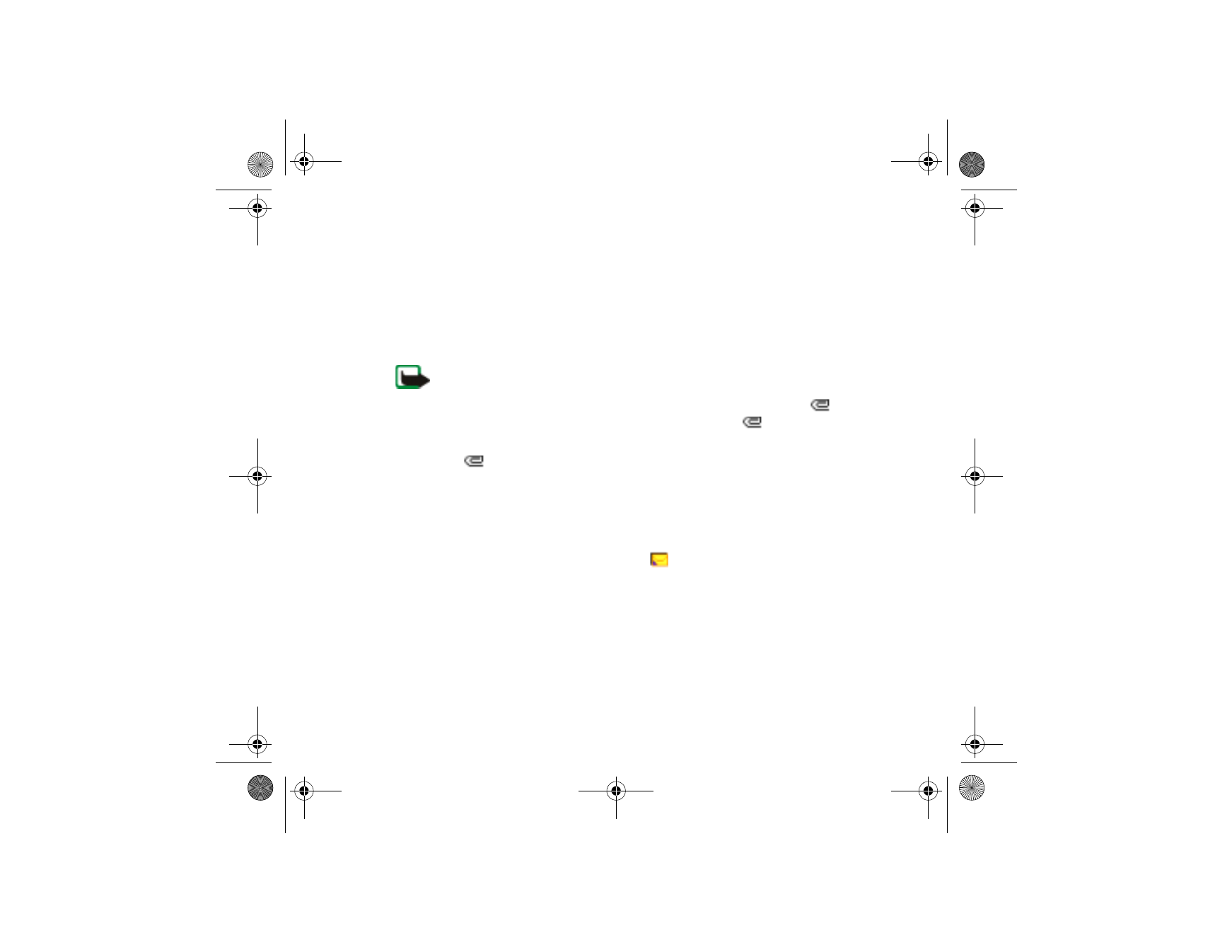
51
Copyright © 2005 Nokia. All rights reserved.
times. If this fails, the message will remain in the
Outbox
folder and you can try
to resend it later.
The messages that you have sent will be saved in the
Sent items
folder if the
setting
Save sent messages
is set to
Yes
. See
Settings for multimedia messages
on page
56
.